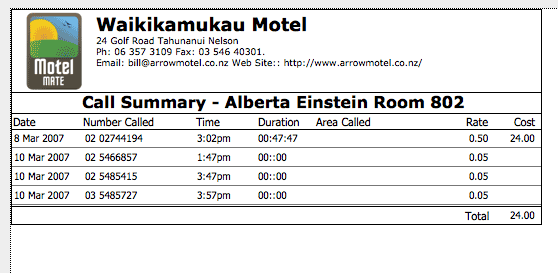|
PhoneWatch |
Customer phone calls can be logged and billed on MotelMate from your PABX via PhoneWatch which is bundled with MotelMate on installation.

PhoneWatch runs in the background on your computer and reads the information from your PABX via a serial cable and converts it into texts files (these are collected in a folder on your Hard Drive called Calls). Motel Mate imports these text files which then appear as calls on each customer's booking record.
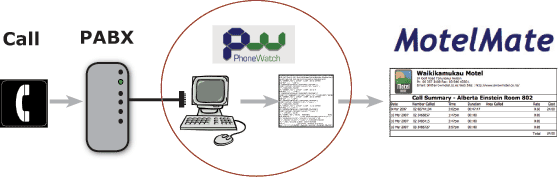
Your PABX will need to be configured to be able to 'talk' to PhoneWatch which may require tweaking the Baud rate in the PhoneWatch settings until it creates legible text files. Call Skagerrak on 0800 367 658 for assistance with this.
Once this is in place you will need to set up MotelMate to match the phone extensions with the guest rooms.
Click on the Phone Calls button at the top on
the menu bar.
![]()
Click on the Set Up button.
![]()
Over to the right will be the extensions setup panel. You will need to match the room number with each extension number. For any phones you don't want included in the billing system (such as your office phones) check the Internal Number box.
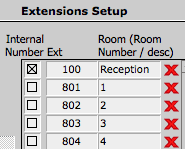
Click on the Call Rates button at the top to
se the preset international and national charges. You are free to alter either
the call rate or the charge rate one at a time by simply clicking into each
box.
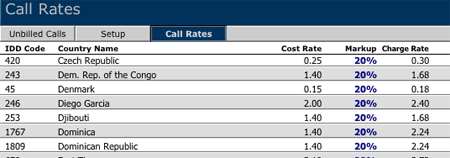
To change the markup on a mass scale you will need to obtain the correct found set first. To do this click on one of the area buttons at the bottom of the page.
![]()
Once you have your list click on the Markup column, enter
the markup as a decimal (eg. 0.2 for 20%) and choose Found Set.
All charge rates will increase by that percentage.
(On returning to the full list you may notice that your chosen percentage
still remains. This does not matter as it will not alter the remaining charges.)
As calls are made their records will accumulate here in the unbilled calls, as well as on the guest's individual booking. Once the booking has been checked out, the calls will be added to the invoice and will dissapear from this list.
![]()
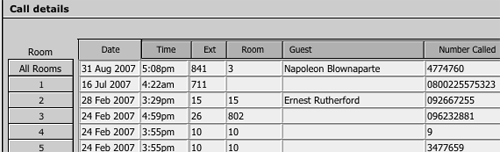
If you wish to see a full history of calls click on the Setup button. At the bottom left of the page click the Call List button.
![]()
![]()
To view a customer's call report after they have checked out you will need to go to their booking record and click on the Calls button

For a printout of this information click on the See Call Report button.
![]()