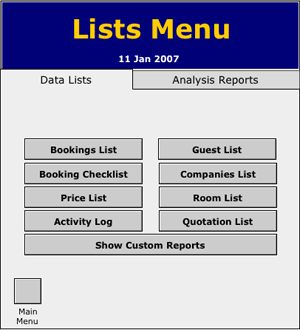
Lists menu
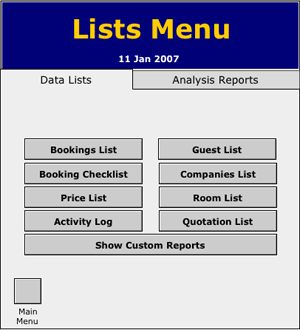
Lists
The List menu offers various data information in a list layout. Within each
menu you have the option to:
FIND
SORT
and PRINT
the Information.
You also have the option of clicking on the list itself to be taken to the individual
record.
1. From the List Menu click on Booking list.
2. You have the option of choosing Active bookings, Checked In bookings or you can find your own set. Click Find.
3. Put in a specific date e.g. 15/10/2006 and click Continue.
4. You should now have a list of all customers who were staying the night on that date.
5. Click on the Sort Menu and choose Room Number.
6. The list will be in Name order alphabetically.
7. You can now Print this list out (make sure that the print dialogue box says records being browsed, not current record).
Using this process you should be able to create any list to your requirements. This follows for many of the following menus.
Other Lists
This layout is very similar to the above except it has five columns to the right for ticking or initialling. Note that the columns can be renamed by clicking on the headers.
Items that are sold by the Motel are listed here. This is the same list that appears in the managers menu.
The Activity log is an all-in-one listing separted by tabbing along the top. Included in this list are confirmations, checkins,checkouts, deletions, cancellations and user log activity.

A list of guests with their contact details.
Lists companies who have made bookings along with their contact details
A listing of of motel rooms along with their rates and capacities.
Lists customer quotations.
Along with the pre-formatted lists, you can design your own lists. By clicking on the show custom Reports button you are then presented with the following table.
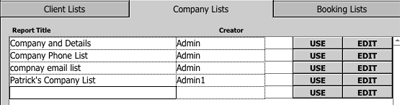
By filling in the first empty box at the end of the list you can star up and name your own list preferences. Click on the Edit button to reveal the following screen.
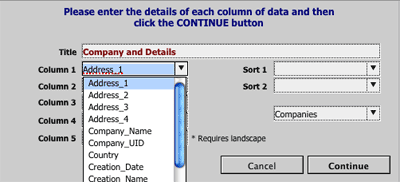
You can now select what you would like to appear in each column of your list by selecting from the drop down menu in each field. You can also elect a default sort oder for this list whenever it is opened with the sort options on the right.
Analysis Reports
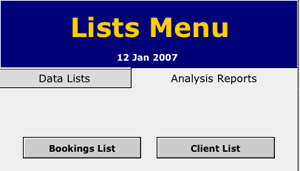
All of the above lists are referenced to the guests or companies names. The analysis reports offer to list data in reference to other criteria such as date or money.
For example click onto the Bookings List button. You will be asked whether you want to work with active or checked in bookings or to find a group of records by someother reference.
You will then be prompted to select from the sort menu how you would like this data to be presented.

Make your selection from the sort menu. For example if you were to select Month then the report would look like this:
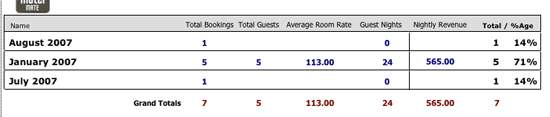
The sort category of month is listed on the left with data summaries for each column heading on the right (with the usual grand summary at the bottom).