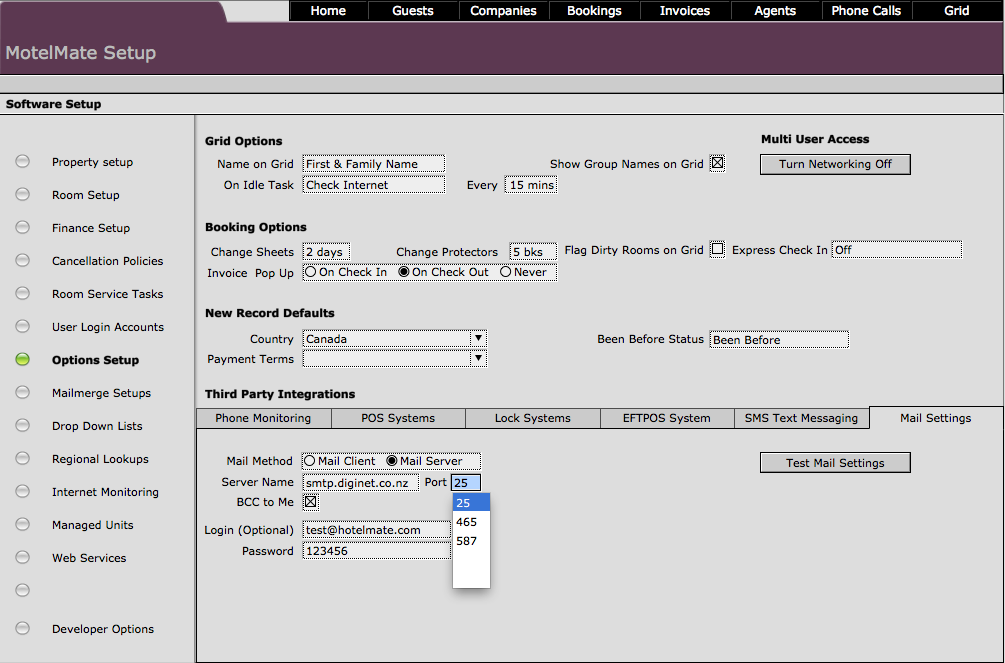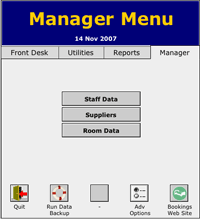
Setting
Up MotelMate
Before you start using MotelMate you will need to apply settings to the programme
MotelMate that are particular to your business. From the Front Desk main menu
click on the Manager tab.
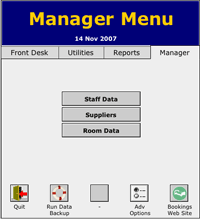
If you are not already there click on Adv Options near the
bottom of the page.
![]()
Your motel name will already be filled in, in the top yellow field. Fill in
all contact data.
The seasonal dates in the lower half of this screen need to be filled in to
automatically adjust the individual room prices throughout the seasons. Click
on the Set Up Seasons button when completed. These will be
marked on the Calendar.
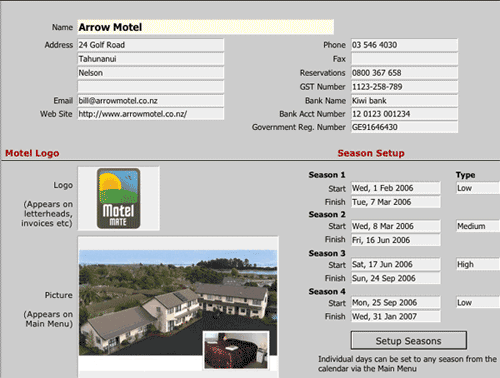
Room setup
The various rooms of your Motel can be entered and edited from this screen.
Click the New Room button to create a new room. The next sequential
number will automatically fill in, in the room no. box, however you can change
this if you wish. The Duplicate Room button will simply make
a copy of the selected room. This could be useful to help speed up the creation
of room records.

Other fields include:
Room type Enter your own text to categorize a room e.g., apartment, studio. Grid order Enter a number here to place this room in a particular order on the grid
(e.g."2" will put that room second from the top)HG Room id This is the room identification no. designated by Holiday Guide for this room. (see Holiday Guide setup) Default Availability Choose from drop down menu (this must be set as Internet if you are using Holiday Guide). Room rate based on This is the number of guests allowed for the minimum charge for this room. Room max. capacity Maximum no. of guests permitted for this room. Omit from stats/occupancy report To exempt a room from either the stats report or the occupancy reports check the respective check boxes. Room rates Set your prices for this room for each season. Extra person charge Make sure this is filled in to enable the generation of invoices. Extra Room Rates Should you require an extra rate to be set against a room other than your seasonal rates then you can enter a title and amount in the Extra Rates portal. These rates will be availbale on the New Booking screen. Daily/Vacancy Service times Fill these in, in hours and minutes depending on the estimated time per room for servicing. Room Service Set Up Clicking on this button will take you to a grid into which service duties can be entered. The quickest way to create this would be to click the Copy Standard Service List button and then make amendments from there. (See Room Service Tasks below)
Finance Setup
Chargeable Items Setup:
Enter here any extra items that come with the room that may be charged for e.g.
food, beverages, services.
The suppliers drop down list comes from the suppliers
file.
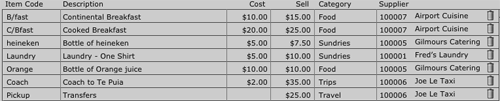
Click the New Item button in the bottom right-hand
corner to add to the list. Be sure to enter a category as this will enable
it when you go to add a billing
item on a booking record.
Finance set up at the bottom includes settings to do with how financial records
are to be presented and printed.
Motel Policies
The preset motel policy and the quotation terms and conditions can be
edited by clicking on it. This will appear on the checking in form. The quotation
terms and conditions will appear on the quotation for each guest.
Room Service Tasks
These are preset service lists which can be added to the guests records. Both
the Daily Service Tasks and the End of Stay Tasks
can be changed on this screen. These are used when setting up the Room Service
tasks for each room in the Room Setup
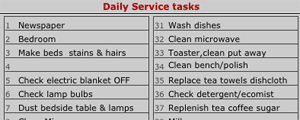
User Login accounts
Login accounts can be created here for existing staff members. A new staff record
can also be created from here with the New Staff Name button.
Once the record has been created it will appear in the portal window above.
Highlight this record and click the Create User account button
to register a user name (default name will be initial + surname) and password.
Login expiry dates can be entered for further security (the password will be
usable for 30 days before it expires by default).
If the admin box is selected then the user will have full access to the database.
Otherwise the user will have restricted access which can be set by checking
the appropriate boxes on the right.

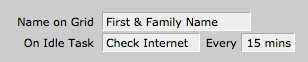 |
Name format for the grid can be set here; i.e.
First or family name The On Idle Task can be used to have MoteMate perform some task at set intervals when the computer is left idle. For example, it can be set to check WebSync at 15 minute intervals for any any web bookings to be downloaded. |
| The show names on grid option will display any group bookings with the names of the guests that are entered in the other guests field on the grid along with a Group reference no. | |
 |
The daily service report includes when to change bed sheets and protectors. This is set here with sheets set to no. of days and protectors to no. of bookings. Flag Dirty Rooms on Grid will mark each newly checked out room on the grid with a Broom symbol as a reminder the room needs cleaning. Express Check In give you the option of turning off the Check In sheet on Check In. Similarly the Invoice Pop Up lets you disable the invoice from popping up when you check out the booking. |
 |
When new guest records are created these fields can have a default setting. |
Mailmerge Setups
The booking confirmation, invoice letter and the payment letter can all be set
up here. The mail merge fields can be entered and will help personalise the letter
to the client.
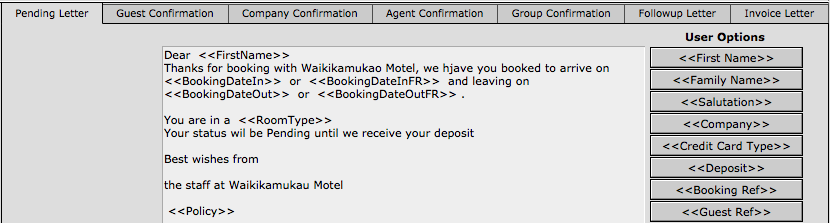
Drop down lists
This allows you to edit and customise some of the various drop down menus used
in MotelMate.
![]()
![]()
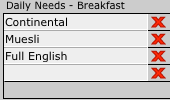 |
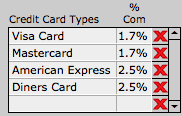 |
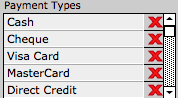 |
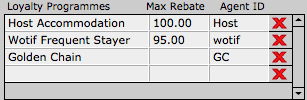 |
Regional Lookups
This is a preset list of all the towns and
their respective regions. From this the client's information will automatically
select their region and update itself with any new information entered on
client details. This information will contribute to the data in the stats reports.

Internet Monitoring
The settings for TrafficMate should be
preconfigured. Billings rates can be entered in the appropriate fields.

GetIn2Net is an alternative to TrafficMate
for internet usage.
![]()
Managed Apartments
(See Managed Apartments)
Web Services
There are various internet connection options that can be switched off or on.
Holiday Guide settings. For MotelMate to automatically update your bookings, and to send bookings to Holiday GuideWebsite you will need to fill in this section. Username and password can be obtained by contacting Jasons.
The URL should read http://www.straitsolutions.co.nz/HolidayGuideTEST/Members/AllAvailability.aspx
WebSync Setup. WebSync is a free extra service provided by Skagerrak which uploads the availability according to your booking grid on MotelMate various web sites and channel managers as well as downloading web bookings and directly entering them into the MotelMate software. Please contact Skagerrak Software for advice about setting this up.
WebVault & Cardbolt.
WebVault is an extra service provided by Skagerrak Software. Once an account is setup and WebVault is turned on MotelMate will automatically backupa copy of your data to our server every night. Cardbolt will allow you to have access to stored client credit card details to meet PCI requirements (TBA)
4.PhoneWatch is bundled in with MotelMate and can be used to record and bill guest's phone calls. This box must be checked to allow MotelMate to import the phone data generated by PhoneWatch
Staff
Back on the Manager page click on the Data Entry
button.
![]()
This will take you to the Staff database and you will see
the first staff recordstaff record. If it is blank then you can fill out the
relevant details. Click on the New Record button to enter a
new staff member. Use the Quick Search to find a record by
name.
The Name List button in the bottom left will provide all records
in a list format which can be sorted and printed if need be.
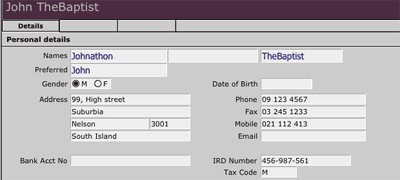
Click on the Suppliers tab along the top to take you to your suppliers database.
![]()
The motel's suppliers can also be entered here and can be listed and printed
if need be. These also appear on the price list drop down menu in the
Adv Options.
Run Data Backup
Clicking on this will copy and export all your data in MotelMate to
a series of compact text files into a 'Backup' folder within the MotelMate folder
on your C: Drive. Apart from this being another form of backup it also puts
the data in a format that is easy to transport to another computer, either by
disk or email, and is also able to be imported into another programme.

Phone Calls
Customer phone calls can be logged and billed on MotelMate from your PABX via PhoneWatch which is bundled with MotelMate on installation.

PhoneWatch runs in the background on your computer and reads
the information from your PABX via a serial cable and converts it into texts
files (these are collected in a folder on your Hard Drive called Calls).
Motel Mate imports these text files which then appear as calls on each customer's
booking record.
Your PABX will need to be configured to be able to 'talk' to PhoneWatch which may require tweaking the Baud rate in the PhoneWatch settings until it creates legible text files. Call Skagerrak on 0800 367 658 for assistance with this.
Once this is in place you will need to set up MotelMate to match the phone extensions with the guest rooms.
Click on the Phone Calls button at the top on
the menu bar.
![]()
Click on the Set Up button.
![]()
Over to the right will be the extensions setup panel. You will need to match the room number with each extension number. For any phones you don't want included in the billing system (such as your office phones) check the Internal Number box.
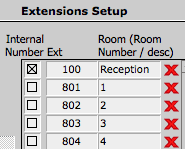
Click on the Call Rates button at the top to
se the preset international and national charges. You are free to alter either
the call rate or the charge rate one at a time by simply clicking into each
box.
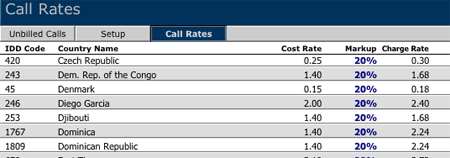
To change the markup on a mass scale you will need to obtain the correct found set first. To do this click on one of the area buttons at the bottom of the page.
![]()
Once you have your list click on the Markup column, enter
the markup as a decimal (eg. 0.2 for 20%) and choose Found Set.
All charge rates will increase by that percentage.
(On returning to the full list you may notice that your chosen percentage
still remains. This does not matter as it will not alter the remaining charges.)
As calls are made their records will accumulate here in the unbilled calls, as well as on the guest's individual booking. Once the booking has been checked out, the calls will be added to the invoice and will dissapear from this list.
![]()
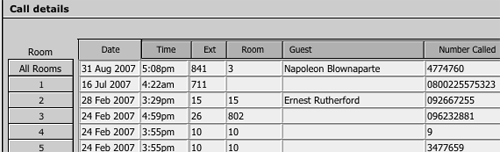
Emailing
MotelMate has two methods for sending email in the Options setup. Selecting the Mail Client option will open and use whatever email software (Outlook, Thunderbird, Apple Mail etc) you have on your machine to send off emails from MotelMate (such as the confirmation letter).
If there is a problem with MotelMate recognising your email software (or it may be a security setting on your machine) you can try the MailServer option which sends the email directly from MotelMate. You will need to enter the SMTP setting provided by your ISP and a login and password (if there is one). The default port number is 25 but in some networks that maybe changed to 465 or 587.You may