Click onto the Utilities tab.
Utilities Menu
Client and company Letters
Click onto the Utilities tab.
![]()
Here you are given the choice of either writing a client or company
letter.
![]()
![]()
![]()
When you choose either letter you have the choice of a single A4 mail merge
letter to a set of clients which can be saved against each client's contact
log. on the guest contact history tab.
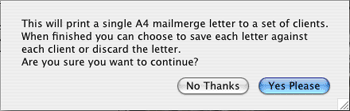
On clicking the Client letter you will presented
with a find screen. Fill in your requirements and click Continue. From the resulting
list click on the required record.
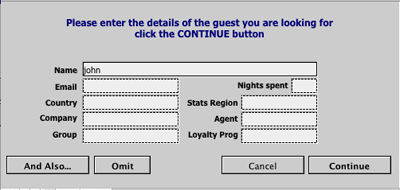
Here you can set up a mail merge syle of letter.
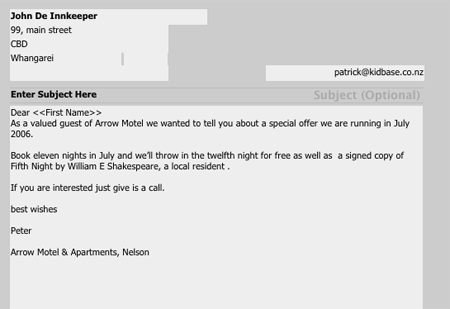
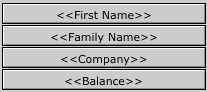 Over
to the right are a set of mail merge fields tht can be entered in to the letter
by clicking on them.
Over
to the right are a set of mail merge fields tht can be entered in to the letter
by clicking on them.
The completed letter can be saved as a template for future correspondence by clicking on the Add Form Letter to Library button.
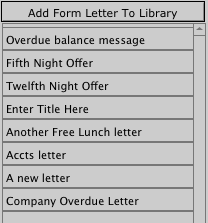
Should you need to delete these this can be done on the clients Contact log page on the Form letters tab.
Often you will inadvertently generate duplicates of guest or company invoices. As it is important to keep a single record (account) for each person or organisation MotelMate provides a way to merge two (or more) records by migrating all invoices, bookings and correspondance from one to another.
How do I merge two guest/company records?
Batch charging is a way to charge an item to a list of checked in guests without having to go through each booking. When you click on the the Batch Charge Guests button you will be presented with a list of currently checked in guests.

Select an item from the top of the page to charge (e.g. breakfast). The buttons down the right hand side will become labled with that item. Click each button to add one of those items and their name will dissapear from the list. The item will appear on that guest's invoice.
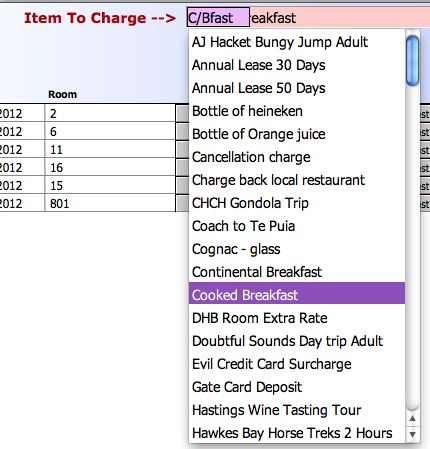
Sending SMS messages
![]()
MotelMate now has the ability to send multiple SMS text messagesto all or some of the clients due to check in tomorrow (or the day after whatever the date on the main menu is set at).
You will first need to setup an account with SMS Global.
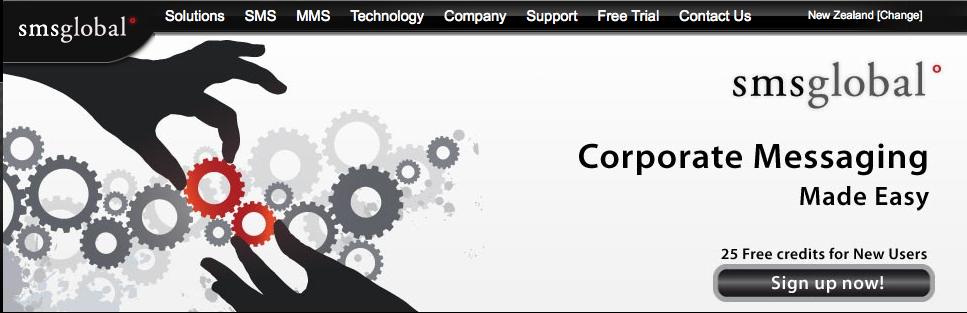
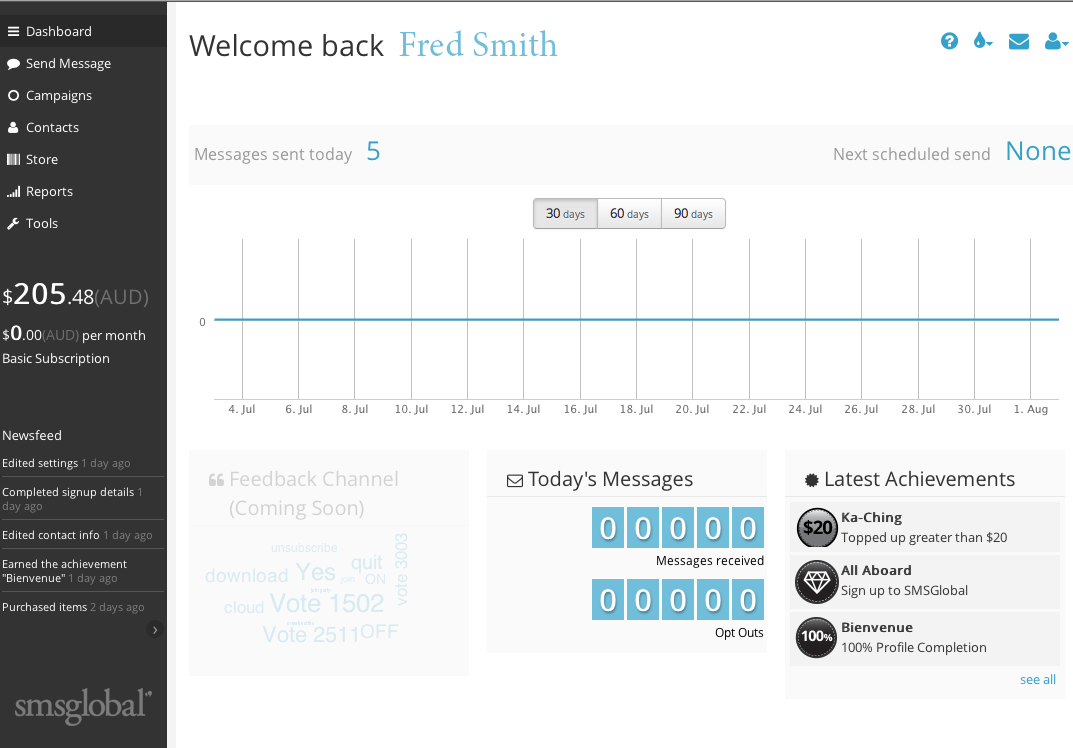 |
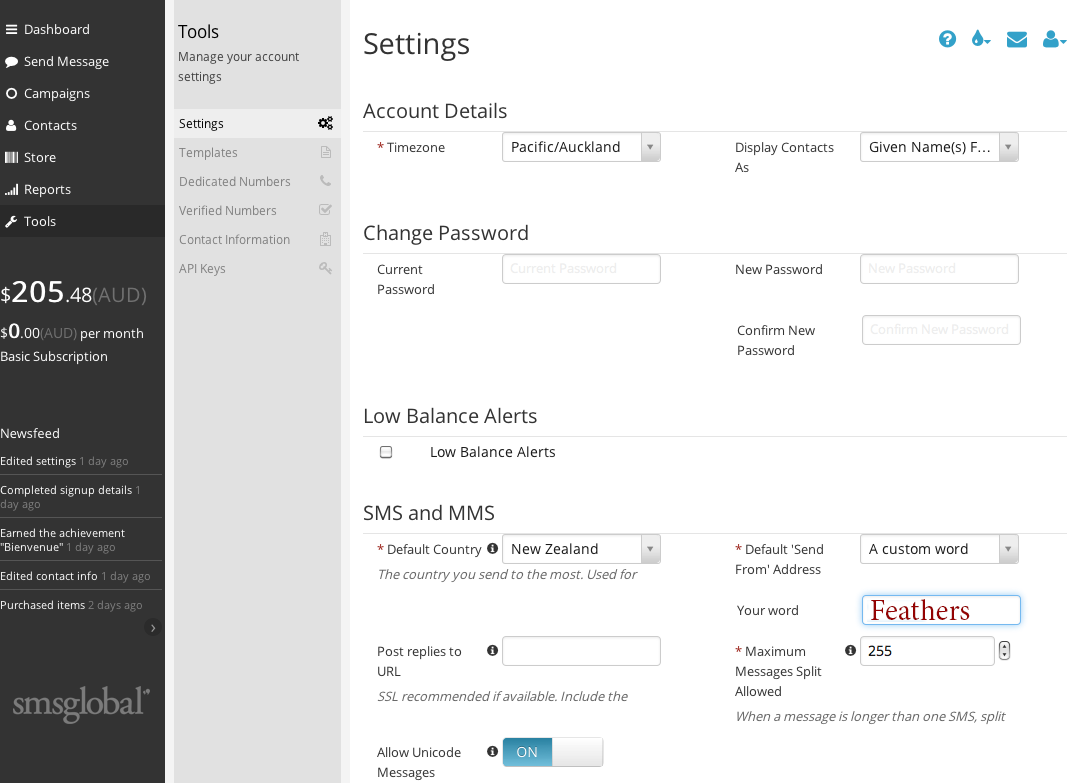 |
|
||
|---|---|---|---|---|
| Once your account has been set up you will need to obtain a user name and login account. On your SMS Global account go to Tools | On the Tools Menu click on API Keys | You should see a user name and password similar to the ones in the image. Make a note of these |
Once your account is in place you canset up your message template in MotelMate by going to Adv Optioins> Options Setup and clicking on the SMS Text Messaging tab.
![]()
In the respective fields enter your SMS Global UserName, Password and Mobile Number. In the message field you can compose a template including the merge field button to the right of the field. The message cannot be more than 160 characters long including the length of the whatever the merge fields will be.
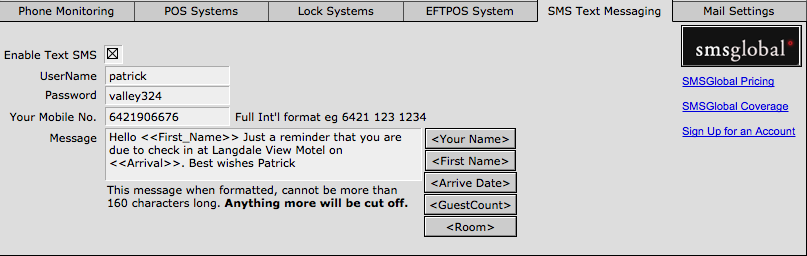
How do I send SMS messages to my guests?